Koha is a Library Management System (LMS) used worldwide by more than 18,000 libraries. The Koha team at Catalyst are passionate about using Koha and helping libraries (big and small!) get the most out of their Koha LMS.
This is the first blog in our Koha OCLC (Online Computer Library Center) tips and tricks series, to help you get the most out of your catalogue uploads. In this post, Alex and Hayley will introduce what OCLC/Te Puna is, what the team has learned through implementing various automated reports for our clients, and ways to avoid some of the common pitfalls they encountered along the way.
OCLC/Te Puna and Koha
Te Puna Services is a collection of online tools and is a part of the National Library. To contribute a library’s collection details Te Puna services must go through OCLC. OCLC is a worldwide, member-driven library cooperative and host to WorldCat, a comprehensive database of information about library collections. Libraries that become a member of Te Puna can contribute their collection information to Te Puna via OCLC and gain access to information about the collections of other libraries. This allows them to do interlibrary loans and copy cataloguing, among other handy things.
For OCLC to know what resources our libraries have, a full export of the catalogue is done and then regular uploads need to be set up to keep the data in OCLC in line with any changes at the library. These uploads to OCLC accept additions by default and deletion trackers can also be set up.
What do you need to know?
Here in the Koha team at Catalyst, we have spent time learning about the requirements of the data uploaded to OCLC, which change from time to time.
OCLC report uploads will fail due to errors or mandatory requirements not being consistently met. Here are two things to look out for:
Leader fields (000 in the MARC) are mandatory and have requirements
Learn more about the different parts of a leader field.
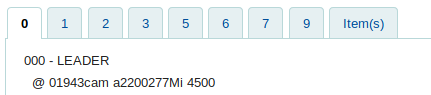
MARC view of a record, showing the 000 – Leader field with valid characters in the LDR5, LDR6, and LDR7
Essentially, the LDR5, LDR6, LDR7 characters (positions 6, 7 and 8, ‘cam’ in the above image) in the Leader field denote Record status (for example ‘d’ for deletion), Type of records, and Bibliographic level cannot be blank, lest OCLC rejects the upload file completely.
Excluding certain biblios from the regular uploads to OCLC means that the records are never sent to OCLC
As an example, in some libraries, records get partially catalogued (without the correct Leader) and are marked as 'On order' while waiting for them to arrive.
If they are sent to OCLC, the whole upload will fail.
If they are excluded from the upload, they will never be sent as there is nothing set up currently that sends the details of these records to OCLC. The script looks at the date when the item was added to a bibliographic record to determine whether it should be sent, i.e. was it in the last week? If it’s a weekly upload, not whether the order of books has arrived.
What can you do?
To avoid your uploads failing due to non-compliant Leader fields, you can make the following minor changes to your existing workflows:
For new biblio records
STEP 1: When ordering a new biblio and creating a biblio record withholding item(s), simply click in the leader field input.
Before click:
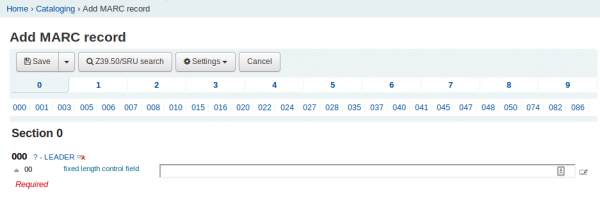
After click:
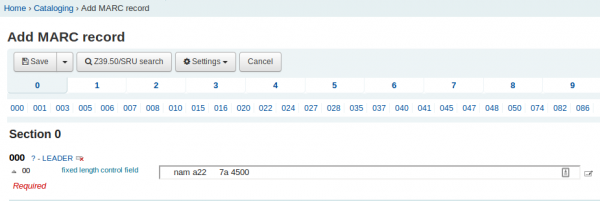
This will set a default leader field. Check whether it has filled a LD5, LDR6 and LDR7 character (positions 6, 7, and 8 in the 000-Leader field).
STEP 2: If it hasn’t already filled in the field, you will need to fill it in now. This depends on how your library is set up.
If you're stuck on what to enter, consider entering 'nam' or 'nas', which in this case: n = New, a = Language material (so pretty general), m = Monograph/Item, s = Serial (if it's part of a series, like magazines)
STEP 3: Save the records, and Koha fills in the LDR0-LDR4 values and other leader characters. By ensuring the leader for the record is compliant, the file should not be rejected based on the leader by OCLC. The leader can always be changed at a later date by a cataloguer.
Learn more about the leader fields.(external link)
For existing biblio records
STEP 1: When adding a new item holding to existing biblio records, check that they have a valid leader field with a character in the LDR5, LDR6 and LDR7 positions by clicking the MARC tab while on the record details page.
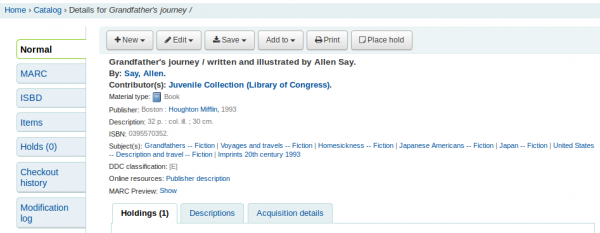
STEP 2: If they don't have these characters set then add them now, by clicking Edit record on this page and following the three steps above under 'For new biblio records'
This would mean the leader field would be compliant with OCLC's requirement, and so new items that are to be sent to OCLC will not have non-compliant leaders attached to them.
Why is it so tricky?
Initially, Catalyst thought it would be a fairly small task per library to set up automated OCLC/Te Puna uploads, however, it turned out to be much harder than expected, and definitely not a one-size-fits-all solution.
A compounding factor is that there is no automated messaging from OCLC to tell libraries or their support vendors that the uploads have failed. When we do hear that the upload has failed, the reporting doesn’t tell us why, so it takes some analysis to work out why.
We hope that by sharing what we’ve learned so far we can give other libraries a head-start towards a smoother process and troubleshoot any upload problems.
If you have any questions or comments about this blog post or would like some support with your Koha instance contact us.
